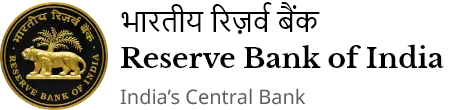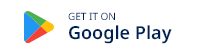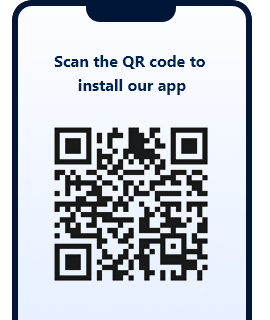AD CAT II Licence Cancelled - Chennai - আরবিআই - Reserve Bank of India
List of entities whose AD Category-ll licence has been cancelled by Chennai regional office
position-as-on : আগস্ট 07, 2025
| Sr. No. | Name of the entity | Registered Address | Reason | Date of Cancellation |
|---|---|---|---|---|
| 1 | ESSEL FOREX LIMITED |
Registered Office Gee Gee Universal 3rd Floor, No.2 Mc Nichols Road Chetpet, Chennai-600 031 Place of business 1.C-31, First Floor, 2nd Avenue, Anna Nagar, Chennai – 600 040 2.Shop No.5, 1st Floor, KKC Complex, 367, Avinashi Road, Tirupur 641 602 3.A-106, Raheja Centre, Avinashi Road,Coimbatore 641 018 4.F3- First Floor, Emgee Square, M.G. Road,Cochin 682 035 5.No.1, “Presidency”, Unit No.G-1/6, St. Marks Road,Bengaluru - 560 001 6.Plot No. 13,14 & 15, Survey No. 143 & 151, Industrial Area, Hoodi Village, K.R. Puram, Hubli, Whitefield, Bengaluru 560 066 7.Shop No.3, Ground Floor of the “Äbhiman One” Opp.Forest Office, Naupada, Thane 400 062 8.Main Court,No.400,4th Floor 6-2-46 A.C.Guard, Masab Tank,Hyderabad-500 004 9.Peerless Mansion,3rd Floor, No.1 Chowringee Square,Kolkata-700 069 10.K K Chambers,2nd Floor, Sir Purshottam Thakurdas Marg Fort, Mumbai-400 001 11.No.510, 5th Floor,Ansal Bhawan 16, Kasturba Gandhi Marg,Connaught Place,New Delhi-110 001 12.Door No. 2045/2044, New No.15 & 16, Anne Saarot Street, Raj Kamal Theatre Cross Road, Devaraja Mohalla, Mysore 570 001. 13.Plot No. 291, Koregaon Park Road, Sangamwadi Village, Ghorapadi,Pune 411 001 14.No.5/337, Vinayaga Avenue, Old Mahabalipuram Road, Okkiyampet Thoraipakkam,Chennai 600 097. 15.No.255, 257, First Floor, M.G. Road, Puducherry 605 001 16.Unit No.115/116/117,1st Floor Anjani Complex Pareira Hill Road, Off Andheri Kurla Road,(opp to Guru Nanak Petrol Pump), Andheri East,Mumbai-400 099 17.No.80A, 81A, First Floor, Town Hall Road,Madurai 625 001. 18.No. 27 & 28, Maruthi Shopping Plaza, D. No. 89, Brindavan Road, AVK Nagar, Salem 636 004. 19.No.119, Sameer Complex, Opposite Municipal Market, C.G. Road, Navrangpura, Ahmedabad 380 009. 20.First Floor, SCO-12, Sector-14, Opp. Huda Office, Gurgaon,Haryana 122001 21.Ground Floor, Counter #1, V-8, 3rd Cross, Keornics Road, Electronic City,Phase 1, Electronic City P.O,Bengaluru 560 100. 22.SCO 7, Front Portion of the Mezzannine Floor, Feroze Gandhi Market, Ludhiana 141 001. 23.House No.1-90/2, Vinayak Nagar, Madhapur,Hyderabad 500 081. 24.No. D-47/199, Ground Floor, Ramapura, Varanasi 221 001 25.Saga Tower, TC 25/235-8, First Floor, Pulimoodu Junction, M.G. Road, Trivandrum 695 001. 26."Mezzanine", FF/121, Dwarakesh Complex R.C. Dutt Road,Alkapuri, Vadodara 27.Vignesh Plaza, A15, North South Thillai Nagar Main Road, Trichy - 620 018 28.Survey No.95/2,Shop No.C-01, Wiateria Fortune, Marunji Road,Pune-411057 29.Office No.109, 1st Floor,City Pearl, Plot No.P-5/1,Opp Hotel Gangaur Vidhyakpuri Road Scheme,Jaipur-302001 30.1st Floor, SCO 59-60, Sector 9-D, Chandigarh - 160 009 31.Shop No. GS-16, Rani Parimala Arcade, 18th June Road, Panaji, Goa 403001. 32.Mezzanine Floor,F-21, Sector-18 (near Kalyan Jewellers),Noida-201301 33.Plot No.54 B & C, Ashok Nagar, Khurdha District, Bhubhaneshwar,Odisha 751009. 34.Flat No.107 & 109, Ansal Chamber-II, 6, Bikaji Cama Place,New Delhi 110 066. 35.Shop No. 2, 392A, First Floor, Krishna Complex, Opposite to ICICI Bank ,Tirupati 517501. 36.U-2, Rajhans Plaza, Opp. Pizza Hut, Near Blind School, Ghod Dod Road, Surat 395007. 37.Reliance Plaza, Ground Floor, Shop No.4A, Isidore Baptista Road, Margao, New 403601 38.No. 8-B, Ram Nagar,Second Main Road, Nanganallur,Chennai 600061. 39.Unit No.5, Ground Floor, Block “D”, “The Canopy” Building, Non-processing Area of IT-SEZ Mahindra World City, Chengalpattu Taluk, Kancheepuram 603002. 40.Ïnfinity Benchmark”, Plot No. G-1, Block GP,Sector V, North 2-Praganas, Bidhannagar (East), Salt Lake, Kolkatta 700091 41.11-A, S.S. Iyengar Road, II Floor, Teyampet, Chennai 600018. 42.No.1, Gurmit Building, First Floor Police Line Road,Jalandhar 144 001 |
Voluntary surrender of licence | 04/04/2019 |
পেজের শেষ আপডেট করা তারিখ: আগস্ট 14, 2025
এই পেজটি কি সহায়ক ছিল?