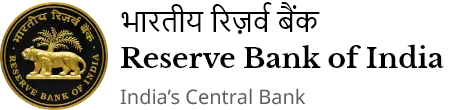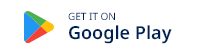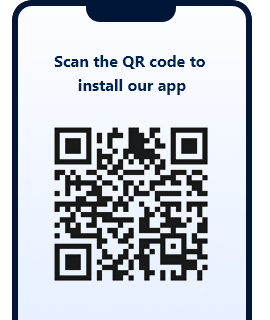AD CAT BANK 2 CHENNAI - ಆರ್ಬಿಐ - Reserve Bank of India

 Foreign Exchange Management Act Announcement
Foreign Exchange Management Act Announcement
List containing Names and Address of ADs Cat-II licensed by Chennai Regional Office
| Sr. No. | Name and Address of the AD Cat-II | Sr. No. | Address of the branch |
|---|---|---|---|
|
1 |
PRITHVI EXCHANGE (INDIA)LIMITED Gee Gee Universal,2nd Floor Door No.2, Mc Nichols Road Chetpet Chennai - 600 031
|
1 |
No: 100, Ground Floor, L. B. Road, (Dr. Muthulakshmi Salai), Adyar, Chennai - 600 020 |
|
2 |
Shop No.13-R, 30A, TNHB Green Field Apartments Complex, Anna Nagar West extension, Chennai-600 101. |
||
|
3 |
New No: 74, Old No: 20A, 1st Avenue, Dhanalakshmi Apartment, Ground Floor Ashok Nagar, Chennai – 600 083 |
||
|
4
|
First Floor, No.5/347, Rajiv Gandhi Salai (OMR) Okkiampettai, Chennai - 600 097 |
||
|
5 |
Shop No: 9, Ground Floor, Taas Mahal No: 10, Montieth Road, Egmore Chennai – 600 008 |
||
|
6 |
No: 97/3, Residency Road, Ground Floor, (Opp.to Bishop Cotton Girls School), Bengaluru - 560 025 |
||
|
7 |
Boggaram Towers, No.34, Old No.54, First floor, 12th Main Road, 4th Block East, Jaya Nagar, Bangalore-560 011. |
||
|
8 |
Inizio, 5th floor, Unit No.505, Andheri Kurla Road, Andheri East, Mumbai - 400 093 |
||
|
9 |
Unit No: 5 & 6, Ground Floor, Topaz Building,(OppOdessy), 63-883, Punjagutta, Hyderabad-500 082 |
||
|
10 |
Shop No.6, AVM Towers, Bombay High Way, Near Vishwanath Theatre, Kukkatpalli, R.R District, Hyderabad – 500 072 |
||
|
11 |
T.P.3, F.P.231/1 at 103, F.Floor, Ambalal Avenue Stadium, Five Cross Road, Near Tushar Complex, Off C G Road, Navrangapura, Ahmedabad-380 009 |
||
|
12 |
“Thekkekara Mansions”, Door No:66/3961A, Second Floor, M.G. Road, Ernakulum, Kochi – 682 035 |
||
|
13 |
Gee Gee Universal, 2nd Floor, Door No.2, Mc Nichols Road, Chetpet, Chennai - 600 031 |
||
|
14 |
Shop No.36, Goldfield Plaza, Block Sector, Opp Wadia College, No.1, Bund Garden Road, Yeravada, Haveli, Pune-411 001 |
||
|
15 |
G F 9, Ground Floor, Antriksh Bhawan, 22 K.G. Marg, New Delhi – 110 001 |
||
|
16 |
Cabin No.301, 3rd Floor, SCO No.120-122, Sector 17- C, Chandigarh – 160 017 |
||
|
17 |
117,118 Trivia Mall, 1st Floor, Natubhai circle Race Course Road, Vadodara – 390 007 |
||
|
18 |
No.104, First floor, Richi Square, 33-34 Police Line Road, Jalandhar – 144 001 |
||
|
19 |
Door No.49F, Sri Saagar Plaza, West Thiruvenkataswamy Road, R.S.Puram, Coimbatore – 641 002 |
||
|
20 |
City Court DLF city, Second floor, Shop No. DCT-226, Sikanderpur Ghosi, Sector-25A, Gurgaon, Haryana-122 002 |
||
|
21 |
2nd Floor, New B.K. Market, No.16A, Shakespeare Sarani, Kolkata – 700 071. |
||
|
22 |
Ground Floor, 126/14, B.N.Road, Lal Bagh, Lucknow, Uttar Pradesh – 226 001 |
||
|
23 |
No.201, Second Floor, Bansi Plaza, 581, Mahatma Gandhi Marg, Indore – 452 001. |
||
|
24 |
Vignesh plaza, Shop No.10, First floor, First cross, Thillai Nagar Main Road, (above Domino’s Pizza), Trichy-620 018. |
||
|
25 |
M-109, J.S. Arcade, D-1, Sec-18, Noida, Uttar Pradesh-201 301. |
||
|
26 |
Shop No.12, Ground floor, Shriman Complex, Lokmat Square, Nagpur, Maharashtra-440 012. |
||
|
27 |
Shop No.98, Second floor, Nehru Shopping Complex, Lawrence Road, Amritsar, Punjab-143 001. |
||
|
28 |
Triveni Arcade, F105, Town Hall Road, near Akshar creation, Mahadev, Vallabh Vidyanagar, Anand, Gujarat-388 120. |
||
|
29 |
Merlin Infinite, 12th floor, Block-DN, Salt lake, Sec-V, West Bengal-700 091. |
||
|
30 |
Survey No. 419/1, Plot No.4,5,6 Agarwala building, The Mall, Kanpur Cantts, Kanpur-208 004. |
||
|
31 |
156A, Turning Point complex, Upper G F Shop No - 320 & 325, Bhatar Road Junction, Ghod Dod Road, Surat, Gujarat-395 007. |
||
|
32 |
Plot No. S.C.R – 65, Janpath Unit – 3, Kharvel Nagar, Bhubaneshwar, G.P.O, Khorda, Odisha – 751 001 |
||
|
2 |
INDIA CEMENTS CAPITAL LTD. No:18/14(312/14), Gee Gee Emerald, No.2C&2D, 2nd floor, Valluvar Kottam High Road, Nungambakkam, Chennai-600 034. |
1 |
No:18/14(312/14), Gee Gee Emerald, No.2C&2D, 2nd floor, Valluvar Kottam High Road, Nungambakkam, Chennai-600 034. |
|
2 |
Door No.837, MVR Complex, First Floor, Shop No.2, Mettupalayam Road, R.S. Puram, Coimbatore-641 002 |
||
|
3 |
209 A, 2nd Floor,Pal Mohan Plaza, 11/56 DeshBandhu Gupta Road, Karol Baug, Haryana, New Delhi, Pin :110 005 |
||
|
4 |
T C 25/2618, Future Plaza, Ground Floor, Dhanya Remya Theatre Road, Ayurveda college, Trivandrum, Pin :695 001 |
||
|
5 |
No 8: 2nd Floor, Kamanwala Chambers, Opp Bombay Stores, Sir P.M.Road, Fort, Mumbai, Pin :400 001 |
||
|
6
|
“Sri Venkatesh Towers”, 3rd Floor, No.75, Town Hall Road, Madurai-625 001 |
||
|
7 |
Unit No:16, Ground floor, House of Lords, No.15&16, St Marks Road, Bengaluru-560 001. |
||
|
8 |
Amrutha Business Complex, H No.7-1-58/A/UGF/1, Old No.F-1-58, Ward No.7, Block No.1. Ameerpet, Hyderabad – 500 016 |
||
|
9 |
“City Towers”, Basement No. 1, Royal Road, Cantonment, Trichy, Pin :620 001 |
||
|
10 |
4/39 A,I Floor, Bharathiyar Street, Swarnapuri, Salem, Pin :636 004 |
||
|
11 |
Shop No. 193, Ground Floor, Mission Street, Puducherry Pin :605 001 |
||
|
12 |
No:212, Gulmohar Center Point,2nd floor, Opp. WNC Nagar Road, Pune-411 014. |
||
|
13 |
39/4717, Parvathy Building, Sreekandath Road, Ravipuram, Ernakulam, Kochi-682 016 |