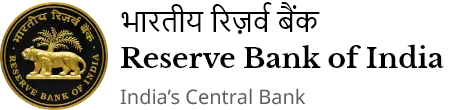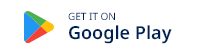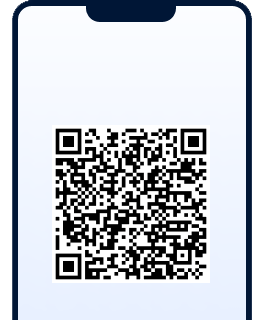IST,
IST,
| Sr. No. | Name & Address of FFMC | Sr. No. | Address of the branch |
|---|---|---|---|
|
1 |
M/S Shivani Aviates Private Limited B- 6 Tribeni's Commercial Complex G-Floor, G.S.Road, Ulubari Guwahati-781007 Ph No.0361-2464563 Email: accounts@shivaniaviates.com |
|
No Branch |
|
2 |
M/S Pushpak Holidays Pvt. Ltd. Royal Centre, Ground Floor. Opp- S.B.Deora College G.S.Road, Guwahati-781007 Ph No.0361-2456789 Email: forex@pushpakgroup.com |
1
|
M/S Pushpak Holidays Pvt. Ltd. Makum Road Tinsukia- 786125 Assam
|
|
3 |
M/S Solidus Forex Limited House No.26 Auribindo Path , Birubari Udaypur Guwahati – 781016 Ph No. 0361-2466079 Email: soilidusforex@gmail.com |
1.
2.
4.
|
M/s Solidus Forex Ltd. “Indraprem”, GBC/62-B Jain Temple Road Dimapur, Nagaland
M/S Solidus Forex Ltd Room No. 08, Park Plaza, 71 Park Street, Kolkata, 700016, West Bengal.
M/s Solidus Forex Ltd 1st Floor, Pura Sumbyo Building Ward No- 14, D-Sector Opp Indira Gandhi Park, NH -52A Dist - Papumpare Itanagar- 791 111 Arunachal Pradesh
M/s Solidus Forex Ltd Opp UCO Bank Main Branch Thangal Bazar Main Road Thangal Bazar Imphal – 795001, Manipur |
|
4 |
Golden Arrow Private Limited Police Bazar Point G. S. Road, Shillong-793001 Ph No.0364-2501240 Email: goldenarrowshl@hotmail.com |
1. |
Golden Arrow Pvt. Ltd Christian Basti G. S. Road Near Income Tax Office Guwahati-781005 |
|
5 |
Travelogy Holidays Private Limited A-4, Krine Vista Anand Nagar Bye Lane-3 G. S. Road, Guwahati-781005 Ph No.98644-11175 Email: shanti@travelogy.in |
1.
2. |
Travelogy Holidays Pvt Ltd 477-A, Jagannath Puri, Jhotwara, Jaipur – 302012 Rajasthan
Travelogy Holidays Pvt Ltd Unit No. 791, 7th floor, Aggarwal Cyber Plaza-II, Netaji Subhash Place, Delhi-110034. |
|
6 |
Excelorr Services Private Limited 7A1, 7th Floor, Mainaak Towers Beside Aayakar Bhawan Christian Basti G.S. Road, Guwahati – 781005 Ph No 7670011105 Email: forex@excelorr.com |
1. |
Excelorr Services Private Limited Unit No. 133, 1st Floor, Westend Mall, District Centre, Janakpuri, New Delhi -110058. |
|
7 |
Antarik Entrade Private Limited Battala, H.G.B. Road Agartala West Tripura Tripura – 799001 Ph No 9862040018 Email: antarikentrade@gmail.com |
1.
|
M/s Antarik Entrade Private Limited. Agartala at Dag No. 4032, Khatian No. 1961, Paragana Agartala, Mouza Ramnagar, Tehsil Ramnagar, West Tripura
M/s Antarik Entrade Private Limited. Pargana - Kushairkul, Mouza - Karimganj Town part no. V, Block No. III, New Dag No. 640, Patta No. 317, Karimganj Sadar Circle, Karimganj, Assam.
|
|
8 |
Siroi Financial Consultancy Private Limited 2nd Floor, Tampha Ebema Building M G Avenue, Thangal Bazar West Imphal Manipur – 795001 Phone No- 8974053214 Email: siroifinancial@gmail.com |
1.
2.
3.
|
Siroi Financial Consultancy Private Limited 1st Floor, VIP Road, Opposite BD Baruah College, Sixmile Kamrup (M), Guwahati- 781022
Siroi Financial Consultancy Private Limited 22, 5th Floor, Room No. 5A Hemanta Basu Sarani Kolkata, West Bengal- 700001
Siroi Financial Consultancy Private Limited 6 Mile, near Sangrik Putung, PO/PS Itanagar, Dist. Papum Pare, Itanagar, Arunachal Pradesh - 791111. |
|
9 |
Solnet Forex Services Private Limited 1st Floor, Hawkers Corner, Shop No. 65, Opposite of Overseas Market, Agartala, Tripura (W) Phone No - 7005643851 Email: matidebnath123@gmail.com |
1 |
Solnet Forex Services Private Limited Room No. 2, Ground Floor, Block-A, 84/2, Motilal Colony, Airport Gate No.2, Kolkata-700081.
|
|
10 |
Regius Forex Private Limited Garima Milenium, G-9, Ground Floor, GNB Road, Panbazar, Guwahati- 781001, Assam. Ph. No - 9954268020 Email: depappu@gmail.com |
No Branch |
|
|
11 |
Fast Rate Foreign Exchange Private Limited Hriday Rajani Complex Luchan Boiragi Road Ward-10 Bilpar, Silchar, Assam-788001 Phone No - 9435378990 |
No Branch |
|
|
12 |
Ahom Forex private Limited H/no.- 30, Near Bora service, Soni ram borah Path, Ulubari, Opp. Bank of Maharashtra Guwahati 781007. Phone No - 9957217918 / 9435307089 Email: ahomforex@gmail.com |
No Branch |
|
|
13 |
M/S RANGLALL'S FOREX PRIVATE LIMITED C/o M P Jain, Jhalukpara, Dibrugarh, Assam -786001, Mobile No.: 9830974413 Email: ranglallsforex@gmail.com |
No Branch |
Page Last Updated on: September 30, 2025