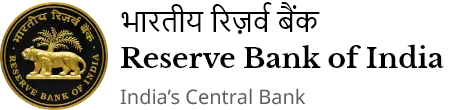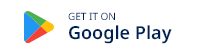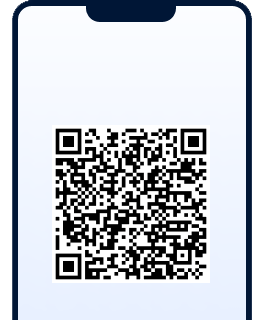IST,
IST,
List containing names and address of authorized franchisees of ADs/FFMCs Panaji Regional Office
| Name & address of AD/FFMC | Category (AD Cat-I/ AD CatII/FFMC) | Sr. No | Name & address of franchisee |
|---|---|---|---|
|
Shinde Forex Pvt. Ltd. Shop No. B-108, B Block Reliance Trade Centre Margao, Goa |
FFMC |
1. |
M/s Supercentre Shop No. 1, Jose Holiday Home, Patrecantem, Cavelossim, Goa. |
|
Navdurga Forex Pvt. Ltd. Office No. 15, Virginkar Bldg. Comba, Margao, Goa |
FFMC |
1. |
Pai Chemist and Druggist, Shop No.8, Nagarsekar Building, Chaudi, Canacona, Goa. |
|
2. |
M/s Jay International 314/K-G-S-13 Micon Orchid Apartments, Cavelossim, Salcete, Goa. |
||
|
3. |
M/s World Linkers H. No. 405 (H), Colva, Salcete, Goa. |
||
|
4. |
M/s Meeting Point Travel, H.No. 404/1, Opp. William, 4th ward, Colva, Salcete, Goa. |
||
|
5. |
Pai STD/ISD/PCO and Pai Communication, Ganjigadde Main Road, Gokarna Ganjigadde 581326, Karnataka |
||
|
6. |
Pratvi Forex Tours & Travels, Main Road, Near SBI Bank, Gokarna 581326, Karnataka |
||
|
7. |
M/s Dharmdas and Sons, Shop No. 1, Micon Arcade, Opp Hotel Hathi Mahal, Cavelossim, Mobor, Salcete, Goa 403 731 |
||
|
8. |
M/s Bliss Enterprises, House No. 363, Palolem, Canacona, Goa – 403702. |
||
|
9. |
M K Noori Centre, 1554/AGF-4, Ward IX, Vasvaddo, Benaulim, Salcete, Goa- 403716 |
||
|
Eco Forex and Travels Pvt. Ltd. Shop No. 718/7, Ground Floor, Laxmi Apartment, Pintoswado, Near Football Ground, Candolim, Goa |
FFMC |
1. |
M/s Blue Star Enterprises Shop No. S-46, Brisa Complex, Naikwaddo Calangute, Bardez, Goa. |
|
2. |
Colonia Santa Maria Hotel Pvt. Ltd. H. No. 6/173, Cobrawaddo, Calangute, Goa. |
||
|
3. |
M/s Sai Travels & Money Exchange H. No. 677, Mardiwada, Morjim, Pernem, Goa. |
||
|
4. |
M/s Delight H. No. 1093, Madhalawada, Morjim, Pernem, Goa |
||
|
5. |
M/s Sawant Financial Services 885/2, Camotimwado, Candolim, Bardez, Goa |
||
|
6. |
Sai Travels & Money Exchange H.No. 751, New Waddo, Morjim, Goa 403 512 |
||
|
7. |
M/s Nanu Enterprises, Shop No. 8, H.No. 1086/(A), Madhlawada, Morjim, Pernem, Goa- 403 512. |
||
|
8. |
M/s Delight H.No. 1187/A, Kannaik Wada, Morjim Pernem, Goa 403 512 |
||
|
9. |
M/s Gauri Travels, Shop no. 532/B, Junaswadda, Maderem, Pernem, Goa - 403527 |
||
|
10. |
Archana Shopping Centre, Morod Vaddo, Candolim, Bardez, Goa |
||
|
11. |
M/s Viking Trails, H. No. 538/6, Ward No 1, Vagator, Anjuna, Bardez, Goa – 403509. |
||
|
12. |
De Souza Leisures Pvt. Ltd. a) Aldeia Santa Rita, H No 172/KF2, Dando, Candolim, Bardez, Goa – 403515. b) Santiago Resort, H No 6/185/A/G, Khobravado, Calangute, Bardez, Goa – 403515. |
||
|
Calangute Forex & Travels Pvt. Ltd. H. No. 129/1, Madhalamaj Mandrem, Pernem, Goa |
FFMC |
1. |
Sanvi Traders, H.No. 755/D, New Vadda, Morjim, Pernem, Goa. |
|
2. |
M/s Speedy Corner H. No.968, Munang Wada, Morjim, Pernem, Goa. |
||
|
3. |
J & J Enterprises, Shop No.1, Madhlamaj, Mandrem, Pernem, Goa. |
||
|
4. |
Babutes Provisional Store & Cold Drinks Reg. Office- H.No. 1/293, Calangute, Bardez, Goa. |
||
|
5. |
Holy Cross Travels, 258, Girkarwada, Arambol, Pernem, Goa. |
||
|
6. |
M/s R K Enterprises, a) H.no. 817/A, Vithaldas wadda, Morjim, Pernem, Goa. b) H.no 1167(B) Bagwada,Morjim, Pernem – Goa |
||
|
7. |
Mangesh Travels, Khalchawadda, Harmal, Pernem, Goa - 403512 |
||
|
8. |
Sanket Travels, House No. 231, Junaswada, Mandrem, Pernem, Goa |
||
|
9. |
M/s Harsha Travels, a) House No. 588/B, Khalachawada, Harmal, Arambol, Pernem, Goa – 403 524 b) H.no 11, Junaswada Mandrem,Pernem-Goa |
||
|
10. |
S. S. Travels, H. No. 0239 (A), Junaswada, Mandrem, Pernem, Goa - 403512 |
||
|
11. |
JBL Travels, H.No. 507, Khalchawada, Arambol, Pernem, Goa 403524 |
||
|
12. |
Mahi Stores, H. No. 455, Madhlawada, Arambol, Pernem, Goa - 403524 |
Page Last Updated on: September 28, 2025